New Semester, New SAS On-Demand for Academics
If you had SAS On-Demand for Academics installed last year and you want to continue using it in the new academic year, you need to uninstall your previous version and install the new version.
You can find more details here – http://support.sas.com/ondemand/SAS93.html
Okay, so I uninstalled the previous version of Enterprise Guide no problem. The SAS Enterprise Miner uninstall seemed to have a glitch but since I am not using that for this class I am ignoring it for now and moving on.
to this page http://support.sas.com/ondemand/eg93.html
which tells me that the new version is available
I clicked on this link http://support.sas.com/ondemand/manuals/enterprise_guide_instructor.pdf
and followed the instructions, starting with registering a course, since I already had a SAS profile. Your same email and password that you had before still works, if you had previously used SAS On-Demand.
I have three computers in my office – a Mac desktop that runs boot camp, a Mac laptop and a Windows desktop. After I had registered the course and downloaded the software on one computer, I could just go back to log in here
https://support.sas.com/ctx3/sodareg/index.html?execution=e1s1
and download it on the other two. It does ask you to log in twice, which is a little weird. Don’t worry that you are stuck in a loop when it asks you to log in the second time. Just do it and you should be taken to a page where you can click on the download button and start your download
I didn’t have any real problems except for this, which SAS tells you on the website might happen. It even has the font in red in the vain hope (in my case, anyway) that you will notice it before you start cursing them.
Note: If Microsoft .NET Framework must be installed, it might appear as if no progress is being made or that your system has stopped processing. Please be patient while the installation progresses.
The only little glitch that occurred was as sometimes happens with SAS, the pop-up window actually popped down and it was behind my browser. If nothing seems to be happening for a while, try minimizing your browser and seeing if there is a window behind there asking if you want to install SAS.
Also, Windows will almost certainly pop up after that with a window asking you to enter your password since something is trying to mess with your system. After that, it should be a simple matter of clicking next on the bottom right of each screen to accept the defaults and there you are.
I ran it through its paces a bit. The SASHELP files I use during the first class were still there. I made this 3-D graph for no reason.
I was suspicious they might have done something with the ability to analyze data you upload to the server yourself. Nope.
Only instructors can upload data to the class directory and here is how to do it.
http://support.sas.com/ondemand/pdf/StoringandAccessingSASFiles.pdf
I used Filezilla. Feel free to use whatever you want.
Your host should be sascloudftp.sas.com You enter your username and password
Here is where I ran into my first problem. The upload seemed to work fine. My ftp program showed the file in the saslib directory. Unfortunately, the saslib directory never showed up in my project. I tried logging on and off, tried different computers. Nope. The documentation shows a LIBNAME example with two blank spaces. The first one is easy enough. When you ftp with your credentials you will see the directory c_#### and that is what goes in the second blank space. What the HELL goes in the first blank space is beyond me. I guessed it was the university name and tried all sorts of variations. I checked my university email and even my company email to see if I was emailed the super-secret password. Nope.
It is 10:30 pm so I don’t suppose there is anyone I can call and find out.
My tip then is that overall SAS On-demand downloads easily, works fine, imports Excel files, is a little slow for in-class demos but not terrible BUT if you are planning on uploading data to use for class, I would not leave it until the night before your class.
UPDATE: Here is where to find your LIBNAME statement, and also your site number if for some random reason (like filling out a tech support form) you want that. And also a picture of a badger.
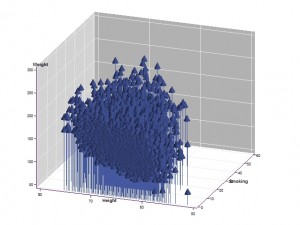

Very interesting topic here. I ask myself how long
to keep this weblog. You do it out of passion for writing or necessity?
Interesting question. I wouldn’t say exactly either one. I started writing the blog for myself, to remember useful things I did that I might want to refer back to later. Since I travel a lot, having it on the internet was practical. Eventually, I just got into the habit of rambling on about whatever I was thinking that day.