Adventures with Enterprise Miner
New semester coming up when I will be teaching data mining. Because I never do anything at the last minute, I’m registering my course and testing the SAS on-demand for Enterprise Miner now.
I have learned from experience not to ignore it when the instructions say to check your configuration. You should find how to do that here.
http://support.sas.com/ondemand/emconfig.html
The first step is to open a command window and see if you have the appropriate Java Runtime Environment installed (JRE). Haven’t had to do anything from a C prompt in a while. On Windows 7, go to the start window at the bottom left of the screen and type in Command in the search box. Command prompt should pop right up.
I followed the instructions and it seemed my JRE was hunky-dory but the first time I started SAS On-Demand with Enterprise Miner it told me my Java was out of date. I went ahead and downloaded the latest version and installed it.
Your mileage may vary but total time getting up and running was about 2 minutes – but don’t get excited yet.
I clicked on start SAS Enterprise Miner and I got this message
I clicked RUN anyway but it was blocked from running.
So … I went into the control panel, typed in Java to search the control panel and in the Java security settings added the SAS on-demand login site as an exception. Still no luck.
Next, I went and changed the Java security settings from high to medium. A lot of people would not feel comfortable doing this, but I at least wanted to get Enterprise Miner to work. I could always set it back later.
At this point, I actually got Enterprise Miner to sort of start. That is, there were a couple of screens of security warnings I had to accept and then I got this error message.
After this message, I got another saying the components failed to load.
Perhaps, I thought, I should not have updated Java. So, I went back to the configuration instructions, checked to make sure I had a 32-bit JRE even though I have a 64-bit computer (check).
I went and downloaded the recommended version of the JRE from the Oracle site which required me to create an Oracle ID.
After that was downloaded and installed, I went to the Java control panel and disabled the later version so only one version of Java was installed …
and I got the same error!
I checked the SAS documentation and it recommended clearing the Java cache. I did that. I got further that time with lots of messages about downloading the application and verifying the application, but just when I was getting excited, it came up and asked me if I wanted to run with an older version of Java. I picked to continue with the older version. After some more security warnings, I got the same error messages as before.
So … I went through the whole circle again, cleared the cache, started again, selected the newer version of Java – and still the same messages.
It’s past midnight on Memorial Day weekend, so I’m not going to bother calling SAS technical support. I have a laptop running Windows 8, so I’m going to try installing it on that tomorrow and see if I have any better luck.
One thing is pretty clear – my students in the fall better have a lot more familiarity with computers than just pointing and clicking or they are going to have a really hard time – and I still haven’t gotten Enterprise Miner to run!
I’m running on boot camp on a Mac. I have a Windows laptop, so I’ll try it on that tomorrow also and see what happens.
I am suspecting this is going to be a disaster, but I’m hoping to be mistaken.
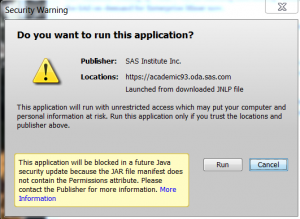
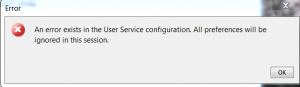
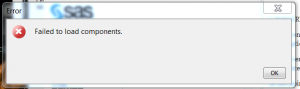
Hi AnnMaria-
I taught a data mining class last quarter and we experienced the same thing. I had two students with bootcamp/Mac. Shoot me an email if you want to talk.
-Rebecca