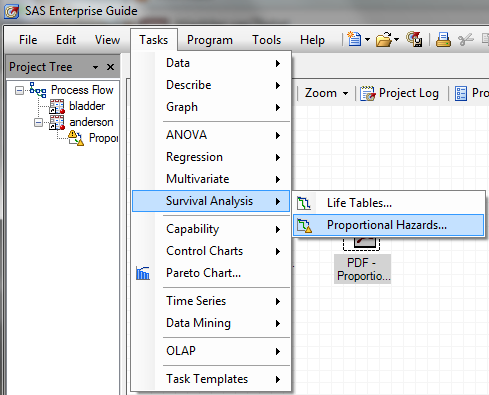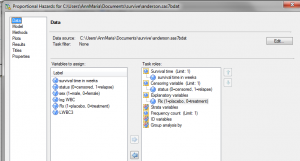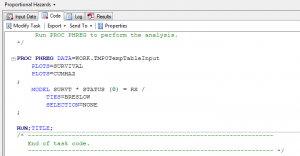Computing in the Cloud – Squared: Survival Analysis & SAS On-Demand
Giving a whole new meaning to “computing in the cloud”, I finished up my paper “A gentle introduction to survival analysis” for the Nevada SAS Users Group from 30,000 feet up using on-board wi-fi and SAS On-demand. I was shocked to find that the performance was much better in-flight. Presumably, if you charge people $12.95 for three hours to access your wireless system on the plane there are fewer people using it than if everyone can use it as long as they want for free, say, at a university. I believe this was some principle about supply and demand I learned in microeconomics.
In case you did not know, SAS On-Demand is the *FREE* (as in free puppy, although occasionally as in free beer) offering from SAS. It comes in three flavors, Enterprise Guide (which I am using), Enterprise Miner and JMP.
Let’s say I wanted to do a survival analysis in SAS Enterprise Guide. More specifically, let’s say I wanted to do a proportional hazards regression model using the PROC PHREG procedure.
Step 1: Go to TASKS in the top menu, select SURVIVAL ANALYSIS and then PROPORTIONAL HAZARDS, as shown below.
Next, you need to specify your variables
- I drag the variable Survival Time in Days under “Survival Time”
- I drag the variable named Status under “Censoring variable”
- Finally, I drag the variable named Rx under “Explanatory variables”
For this analysis, I only have one explanatory variable, so I am done. But nothing happens. I would click on the RUN button but SAS On-Demand won’t let me. It’s greyed out. If this happens to you, it’s one of those simple things to fix once you know how – so, hey, you came to the right blog. Click on that variable under Censoring variable. A pane on the right will appear.
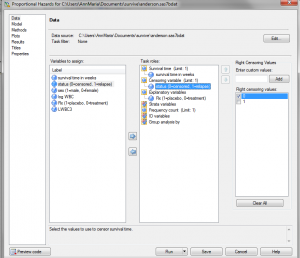 Click on the value that denotes censoring. In this case, the value of 0 means there was no event (the patient survived to the end of the study). If nothing shows up in the box at the bottom to check, never fear. You can always enter the value that denotes censoring the box above that says Enter Custom Value and click ADD. Then, you can click on the RUN button.
Click on the value that denotes censoring. In this case, the value of 0 means there was no event (the patient survived to the end of the study). If nothing shows up in the box at the bottom to check, never fear. You can always enter the value that denotes censoring the box above that says Enter Custom Value and click ADD. Then, you can click on the RUN button.
To see the results, exactly as produced, you can click here for the pdf file.
What about code? We like code !
When your program runs, you get the pdf file as output, but if you look at the top of your screen, next to the output you can see three other tabs, for log, code and input data. Click on the Code button and you can see the code SAS Enterprise Guide created.
Maria Burns Ortiz, a sports writer for Fox News Latino and my darling daughter number one, has commented,
“You write a blog on statistics and other people read it? That must be nerd-squared.”
Well, now you have SAS computing in the cloud while in the clouds, so that must be cloud-squared. Does that make this blog nerd to the fourth?