SAS ENTERPRISE MINER NOT WORKING? HERE’S WHY (maybe)
If I had time, which I don’t, I would start a series of how-to articles for statistical software and copy the Car Talk scale they use as a guide for whether or not you should attempt a job yourself, from
a. There are two kinds of screwdrivers ?
to
e. I have built a working nuclear reactor out of wood
I was very excited when I heard that SAS On-Demand was going to offer a cloud version of Enterprise Miner for use in teaching, for free, even. “Was” is the key word in that sentence. Should you do this yourself? Well, it depends. This is very far past an “e” on the Do-it-yourself scale. Do you remember the part in Iron Man where the guy built the Iron Man super hero suit out of spare parts salvaged from a plane crash while trapped in a cave? Well, if you’re that guy, you can do it yourself.
Sigh. I can discern from the fact that you are still reading this that you are not going to listen to me and you are going to try anyway. Yeah, I didn’t listen to me either. There are approximately 3,476 steps in getting Enterprise Miner to work. Let’s assume you have a SAS profile, you logged in, you have a user name and password for SAS on-demand and you have set up a course or someone has registered you for a course. If you are lost already, go here:
http://support.sas.com/ondemand/index.html
This is pretty straightforward all of the information you need to set up your account. If you try setting up your account and Enterprise Miner does not work, as in, failed to start, your problem may be that you have the wrong version of Java enabled. You may have been fooled by the system requirements for Enterprise Miner which said: {Warning incorrect information between lines}
==========================================================================
“System Requirements for SAS® Enterprise MinerTM
Operating System(s)Any system that supports the Sun Microsystems Java Runtime Environment (JRE). Typically, this includes Unix, Linux, and various Microsoft Windows operating systems, such as Microsoft Windows XP and Microsoft Windows Vista.
Macintosh operating systems are not officially supported. For information about a possible workaround that you could test, see SAS Usage Note 18131.
Java Runtime EnvironmentJava Runtime Environment (JRE) version 1.6.0_15 or greater.”
=========================================================================
NOT EXACTLY !!!
Do not be fooled that everything you need to know about systems requirements is on the page you get when you follow the link system requirements.
After you log in to your SAS on-demand account and click on a link to install your software you will see a link about configuring your system for Enterprise Miner. CLICK ON THIS LINK AND READ EVERYTHING OR YOU WILL BE SORRY.
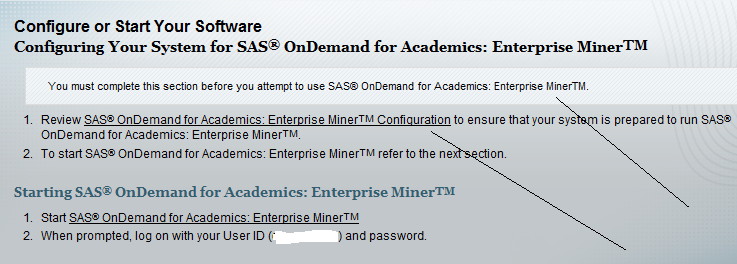
http://support.sas.com/ondemand/emconfig.html
- You may be tempted to skip over the part about the Java Run Time environment because you just read the part above under systems requirements and you met those. Do not do that.
- You may be tempted to go to the Sun site and download the latest JRE version. Do not do that either.
Do ALL of the stuff on this page linked above.
Go to cmd and type javaws -viewer.
If you don’t have JRE 1.6.0_18 enabled (and who does?) go to the link on that page and download it. It is < NOT > the latest version.
Follow the directions on the page that I told you to read every word of and uncheck all of the other versions you may have installed so that only 1.6.0_18 is enabled.
Now … try starting SAS On Demand for Academic: Enterprise Miner by going back to that page and clicking on the second link. It should start.
Patience is a virtue.
Enterprise Miner can be really slow. At first, I thought it wasn’t working. I switched to a better connection and a faster computer (it wasn’t hard,I had to roll my desk chair a few feet but being the finely-tuned athletic machine that I am, I managed) . My advice is if you have several computers, use the best one for this. For a lot of things, the speed of connection and how much RAM you have may not make a difference. This is not one of those things.
Getting Your Data into SAS Enterprise Miner
But…. you have no data, do you? Your problem may be that you are not an instructor. Only instructors can upload data to the course. If that’s your problem, there’s not much I can do for you. If you are an instructor, go to the instructor home page > course information. Scroll down and you will find, in about the middle of the page, instructions on how to upload your data. You can use any FTP program. In fact, even though Enterprise Miner does not run on the Macintosh my data happened to be on a Mac and I uploaded it using Fetch. It worked fine.
If your data DON’T upload fine, check the settings on your FTP programs. A lot of organizations have set the default to be SFTP. SAS didn’t seem to like this. I changed it to FTP and my data uploaded happily away.
If you upload a SAS data set, then you and your students will be able to access the data using the LIBNAME statement shown below. You’ll want to include the access=readonly parameter to prevent your students from modifying the data.
libname mydata “/courses/BLAH/BLAHBLAH/THISCOURSE/saslib” access=readonly;
The BLAHs will be replaced with your course specific information. If you are teaching more than one course, when you upload your data and when you use the libname statement, be sure you include the name for THISCOURSE. Otherwise, you won’t be the first professor to have uploaded the data for the wrong course and have a class of very confused students. You won’t be the last, either.
Okay, you have uploaded your data to your directory and opened Enterprise Miner. Now what?
Create a new project. Go to FILE > NEW > PROJECT. Give it a name. I named mine Joe. On second thought, I should have named it Bob, because when you spell it backwards, it’s still Bob.
Open the program editor window. I thought when I went to the FILE menu and picked NEW I would have the option for program, code or something. No.
See that little thing that looks like the program editor window that you wouldn’t have noticed if you weren’t specifically looking for it? That’s it.
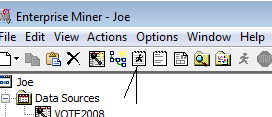
Run the Libname statement above, replacing the BLAHs and THISCOURSE to match your actual directory.
Okay, it is running, you have data uploaded, a project open and your library available within the project. The next thing I would do is click on the Help menu (honest) and start reading whatever interests you, like getting started. Unlike most documentation which is written like someone pasted a web page into Babelfish, this is actually easy to follow, well-written and less boring than watching paint dry.
I now have Enterprise Miner working on THREE computers, two using the on-demand version and one with Enterprise Miner for Desktop. Someone should bring me a prize. But no one did.
Thanks for your blog post – found it amusing and informative 🙂
You’re welcome. I have found that maturity is greatly over-rated
Hello, When launching Miner, I get nothing.
I checked the em.log and get this in the last couple of lines.
ERROR: ExeProc::ReadFromPipe=Standard output
Error: Could not find or load main class com.sas.analytics.eminer.visuals.Main
Any ideas?
Thanks
Oh, so true…
In a moment of weakness, I let java automatically update itself to 7 u45. Half a day later, after uninstalling and reinstalling java 6 u25, I finally had SAS working again…
Hello
I try to use SAS Enterprise miner 13.1.
but i encounter an error message like “Could not create a new MPCONNECT session. Please check the SAS Command property of this project’s server definition.” when running a node.
my principle question is how to use enterprise miner without SAS/CONNECT
I have an account on SAS academics. I am looking for a course to learn SAS enterprise miner. Can you add me to your course username rpmathew0.
Thanks in advance….
I am a self learner & not an instructor and trying to learn E-miner 14.1 (online version- Sas on demand).Can i load/Use data from my local drive to SAS Workspace Server for practice ?