SAS Studio – Import Excel with Tasks & Utilities
It’s been about a year since I last looked at SAS Studio much –
OKAY, LISTEN UP PEOPLE
In my previous life, I taught for years at a small liberal arts college, with under 2,000 students. I also taught at a tribal community college with less than 500 students. In neither of those situations did we have the funding to pay for expensive software. SAS Studio is FREE. I could have really used this when I was teaching at those small schools. Check it out.
So, it’s free, but I don’t teach that often because I have a day job as president of The Julia Group where clients want me to do some much stuff we quit taking new clients years ago and also president of 7 Generation Games where they want me to do more stuff.
The last class I taught, we used SAS on a remote desktop – which I liked a lot. So, yes, no SAS Studio for me for a while.
In case, like me, you are more a programming type and haven’t been too pointy-clicky, perhaps you missed the TASKS AND UTILITIES. Well, don’t.
Let’s say you want to import a file from Excel into SAS. First, upload it by clicking on the folder where you want it stored and then clicking the upload button at the top left of your screen.
Look to the bottom left of your screen and you will see this. Well, you’ll see the Tasks and Utilities anyway, the stuff above it is files for class examples.
Click on the arrow next to Tasks and Utilities and you’ll find all kinds of cool stuff. Click the arrow next to utilities and pick IMPORT DATA
Drag the file you uploaded into the window on the right and, voila!
There you go, your Excel file is imported into SAS. You can see the code in the CODE window. DON’T FORGET TO CLICK THE LITTLE RUNNING GUY AT THE TOP OF YOUR SCREEN TO RUN THIS.
Note that the file is named WORK.IMPORT because you’ll need that name for the next task, but that’s next time because I have to go back to work.
/* Generated Code (IMPORT) */
/* Source File: testit.xlsx */
/* Source Path: /home/annmaria.demars/homework */
/* Code generated on: 2/6/17, 11:27 PM */
%web_drop_table(WORK.IMPORT);
FILENAME REFFILE ‘/home/annmaria.demars/homework/testit.xlsx’;
PROC IMPORT DATAFILE=REFFILE
DBMS=XLSX
OUT=WORK.IMPORT;
GETNAMES=YES;
RUN;
PROC CONTENTS DATA=WORK.IMPORT; RUN;
%web_open_table(WORK.IMPORT);
SAS nicely runs the PROC CONTENTS, too, so you end up with a table telling you the contents of your new data set.
Once you have your data imported, you can use the TASKS menu to complete (what else) statistical tasks. I wrote about those in some other posts below:
My point is, there is a lot of stuff under that little tab and you should check it out. Also, if you are a small school, SAS Studio is an awesome resource you can get for free and I bet you could use it.
Support my day job! Learn about Ojibwe history and culture. Practice multiplication and division
FREE GAME FOR iPad or Android tablets
Click over here to find links to Making Camp in the App Store or on Google Play. Yes, it’s free.
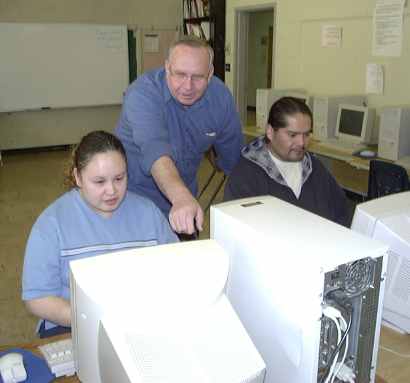
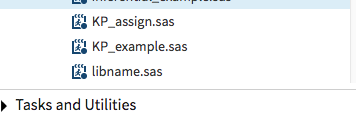

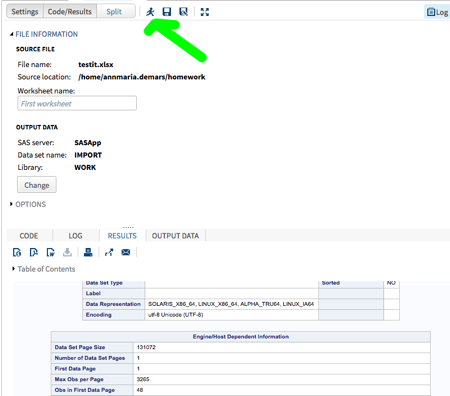

If you would like to customize where your new dataset is written to, you can click the Change button in the OUTPUT DATA section of the top panel. You’ll need to have your library already defined.
I am glad to see you came back to SAS Studio when you needed to do some analysis.
Thanks for the tip, Shannon. I’m teaching a health analytics class in the spring and I think SAS Studio might be really appreciated by the students.