SAS Studio Tasks: Awesomeness You Might Be Missing
I finally am getting around to something in SAS Studio that I think is really cool – the tasks.
Although they don’t look identical to SAS Enterprise Guide just because the screen layout is a little different, these are really, really similar to the tasks you would see in EG.
If you are using this with a real beginner class, you can start out with using the sashelp directory. Otherwise, the only programming they will need is to assign their directory at the beginning. Run that program and away you go .
Let’s take an example with SASHELP.
1. Log into your SAS on-demand account and select SAS Studio
2. Click on tasks in the left pane.
3. Select statistics
4. Select distribution analysis
Note that Studio will show you the type of variables required for your analysis
It will also tell you in the right window pane whether you are unable to run your analysis and, if so, what you are missing
To select a variable, just click the + sign and you’ll see a list of the variables in your data set
Select the desired variables for the roles and click your little running guy at the top. (This will be greyed out until you have all of the required fields filled in.)
Your results will appear in the right window pane.
If you want to see the code, click on the code button.
proc univariate data=SASHELP.BWEIGHT noprint ;
class married ;
histogram Weight ;
run ;
To keep your program, copy the code
- Click on folders
- Click on the far left button and select new program
paste in your code.
Save your program.
You could do a whole bunch of analyses this way and come up with a lot of results and a long SAS program without knowing anything about programming SAS. Some people would find that horrifying but I think it’s really cool.
A really interesting assignments for students would be to take a data set in the sashelp library, do as many tasks as they can and see what interesting results and conclusions they can find.
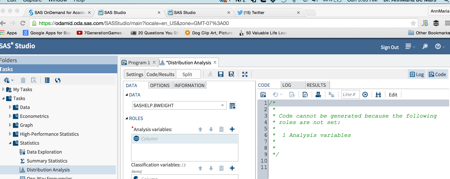
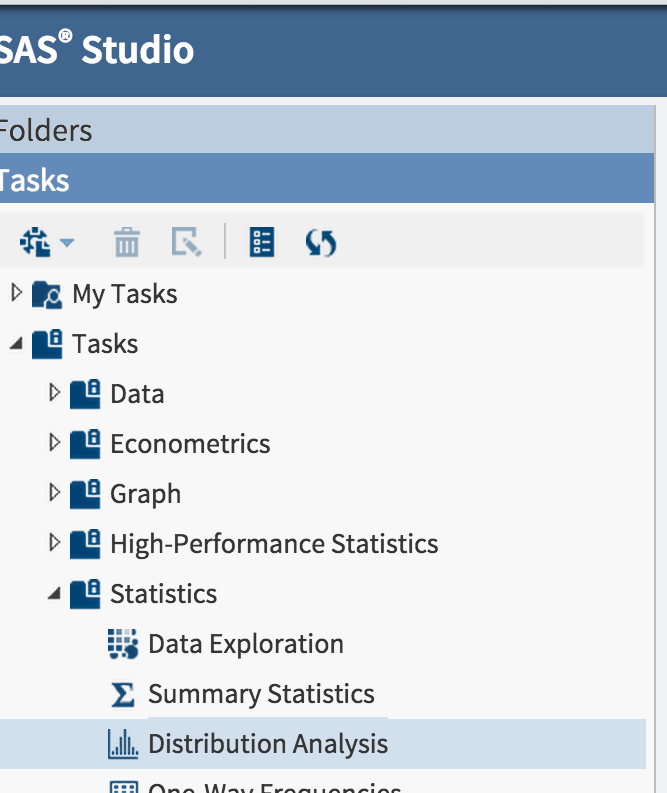
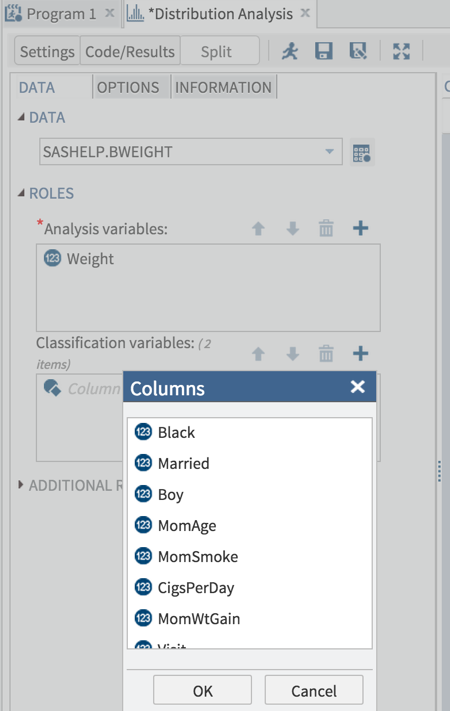
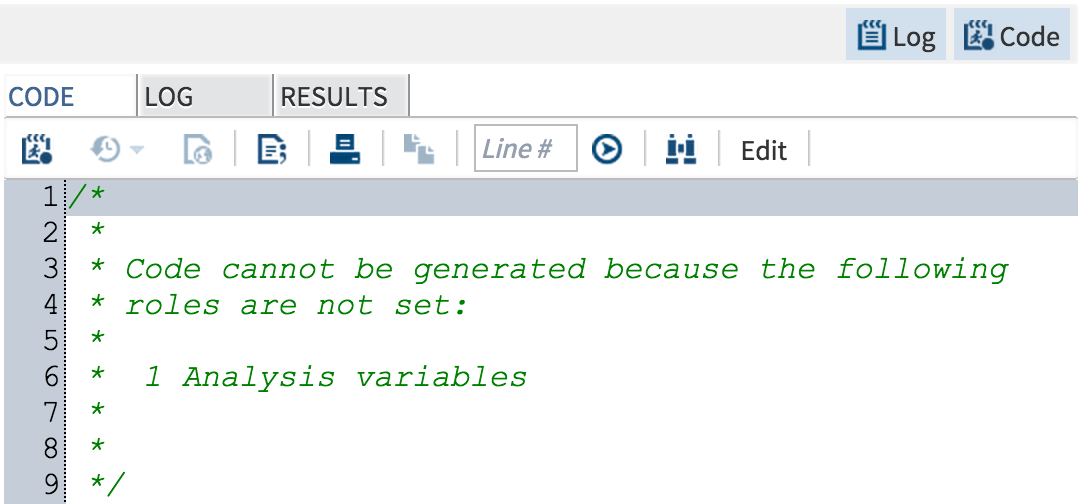
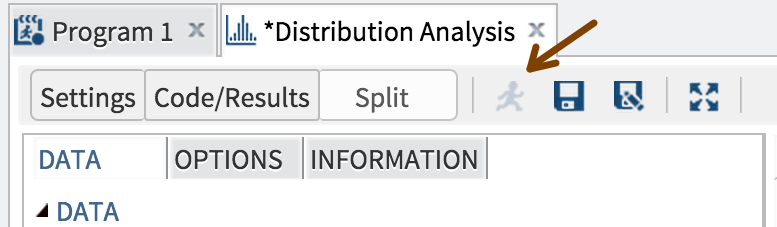
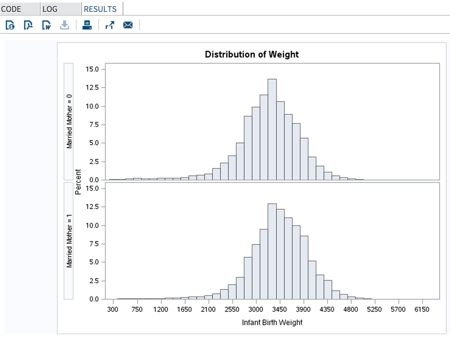
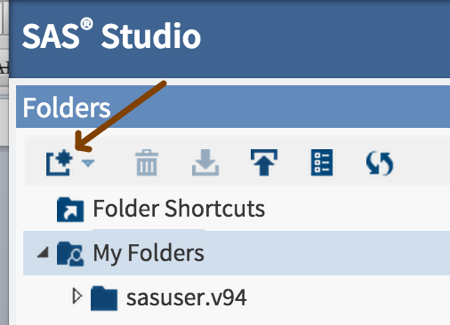
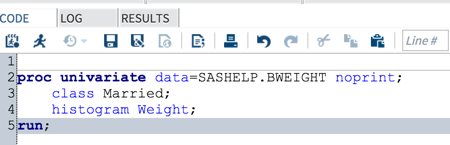

3 Comments