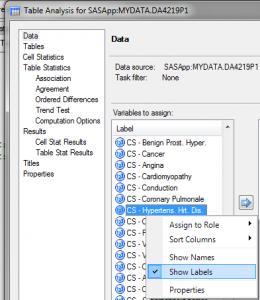Screeching excitement – more of my random SAS On-Demand Tips
As I mentioned previously, this week’s posts have been inspired by John D. Cook who generously does ELEVEN twitter tip accounts, Monday through Friday.
Don’t get used to it, but since this is the beginning of the year, I thought I would start out all saintly and enthusiastic with some basic tips for people new to SAS On-Demand. Yes, I can see you are excited.
Yesterday, I gave an example of a table analysis using the Kaiser-Permanente study of the oldest old. If you are doing a table analysis with a file like this one that has hundreds of variables with enlightening names like FA3_0X1 , it will be a lot easier to use the drag and drop menus if you use the labels instead of variable names.
What you want to do is right-click in the pane that has the variable names. A drop-down menu will appear and SHOW NAMES will be clicked. Click on SHOW LABELS, right below it, and the variable labels will show up so you can see that AXDGF7 is something like “Drinks wine with prostitutes”.
(Disclaimer: In fact, the Kaiser-Permanente study of the Oldest Old did not ask patients how frequently they drank wine with prostitutes. Whether or not they should have is a different issue.)
Random tip #2: Finding your site number
Let’s say you are having a problem with SAS On-Demand and you want to contact SAS technical support. You go to fill out the form on line and one of the REQUIRED fields is your site number. Normally, you will find your site number in your SAS log. So, you run a program or task in SAS On-Demand and guess what, no site number.
So you can’t submit the form because you can’t find the site number and you can’t ask how to find the site number because you can’t submit the form.
Do this:
Open SAS On-Demand
Option A: Click on HELP> About SAS Enterprise Guide
You should get a window that gives your site number, like 0060061234
You can also click on a link and get some more cool information about your configuration, if you are into that sort of thing, which it just so happens, I am.
Option B:
What if that doesn’t work? I haven’t had any problems with the Help menu with SAS On-Demand at Pepperdine but I did once work somewhere that did not have the help files installed for SAS because someone who only appeared to have been put on this earth by God specifically to annoy me, had decided it took up too much space (don’t even ask). So, I was wondering if there was a Plan B. Why, yes, yes there is.
Go to File > New > Program
Type this:
%put %syssite ;
run;
Click on the green run button.
Look in the log that results and under
%put %syssite ;
You will see a number like 0060061234
That is your site number.
Now, wasn’t that exciting?